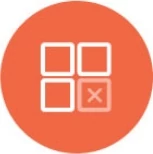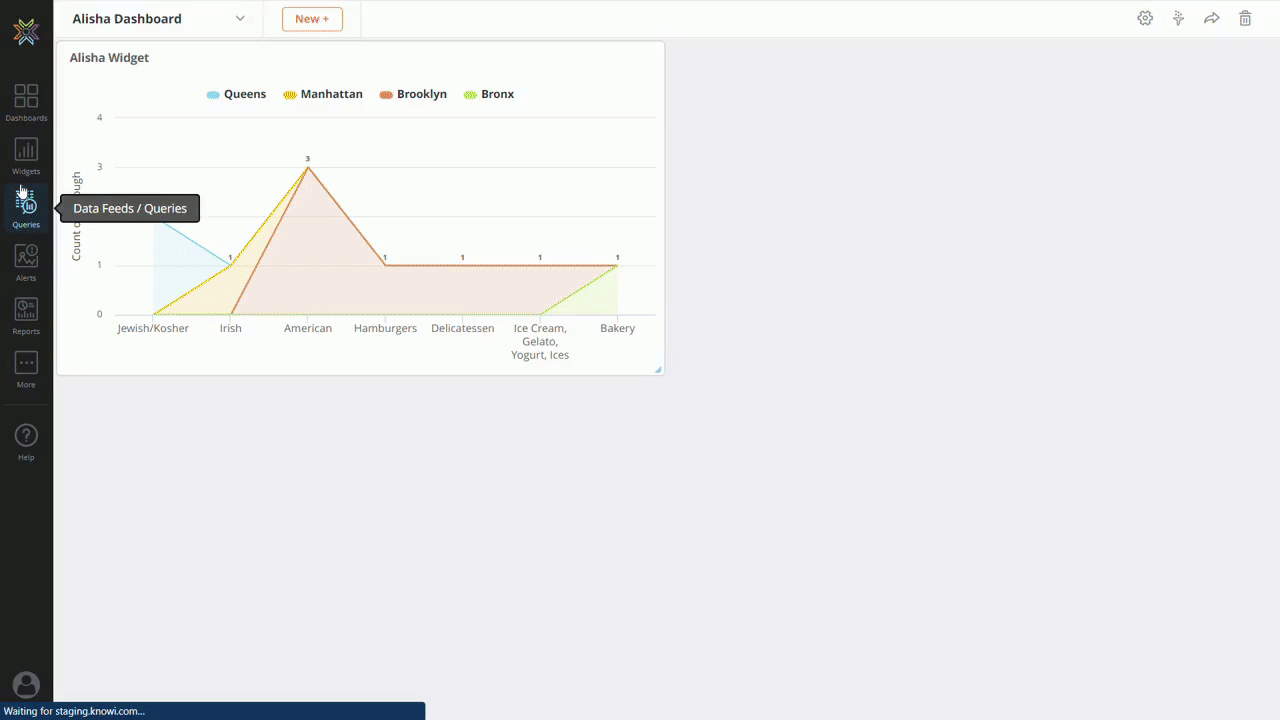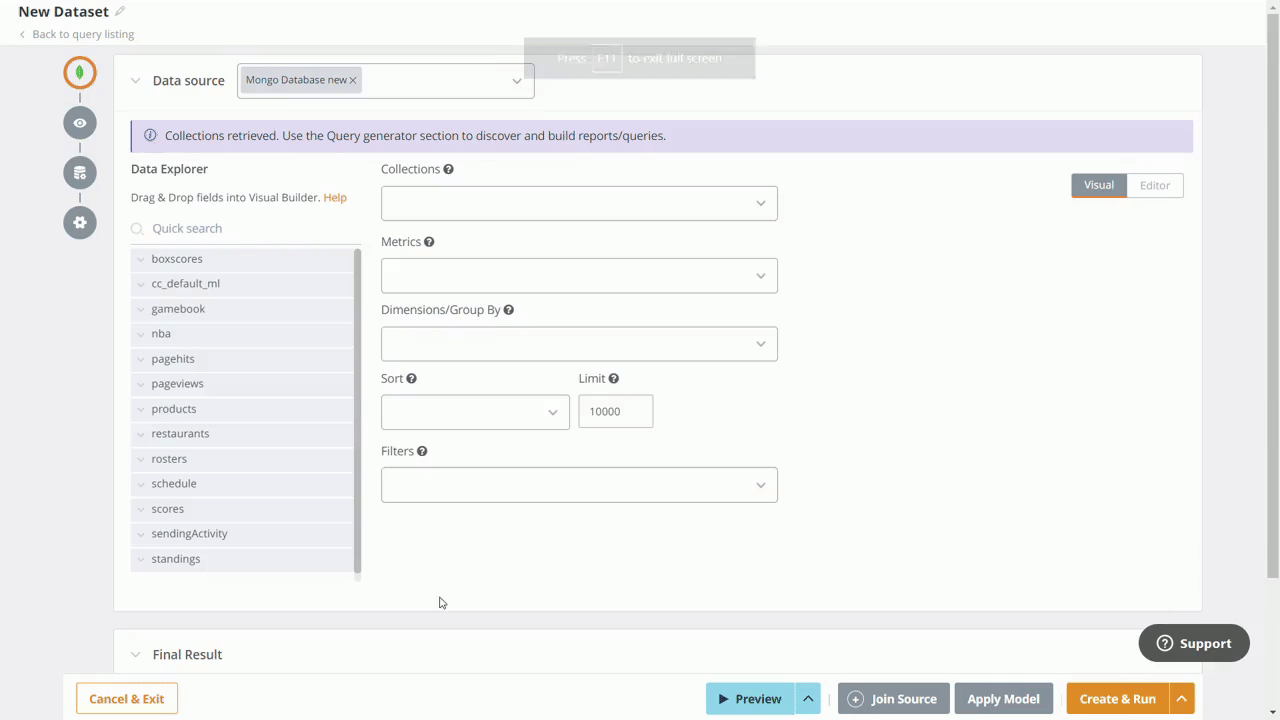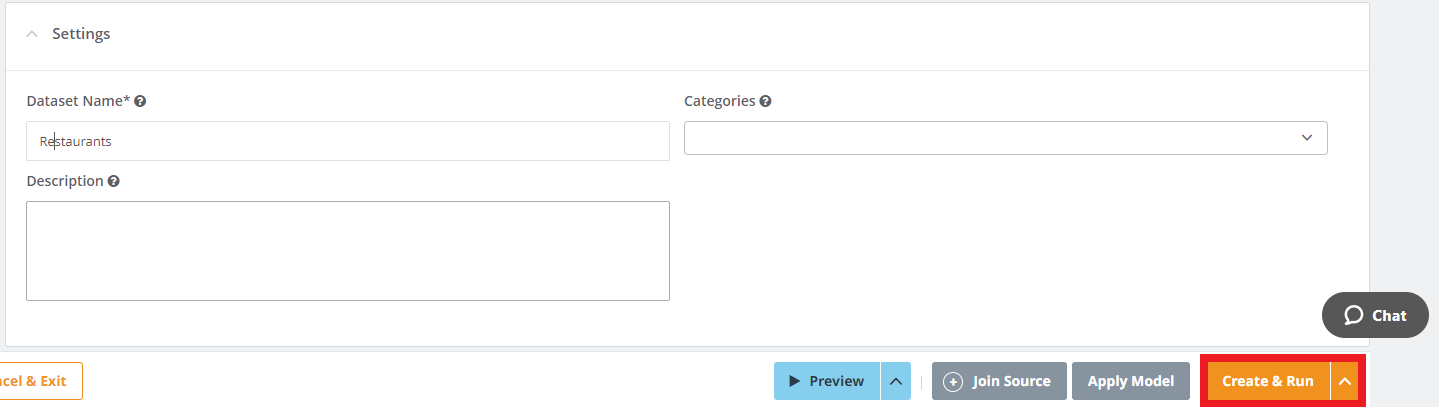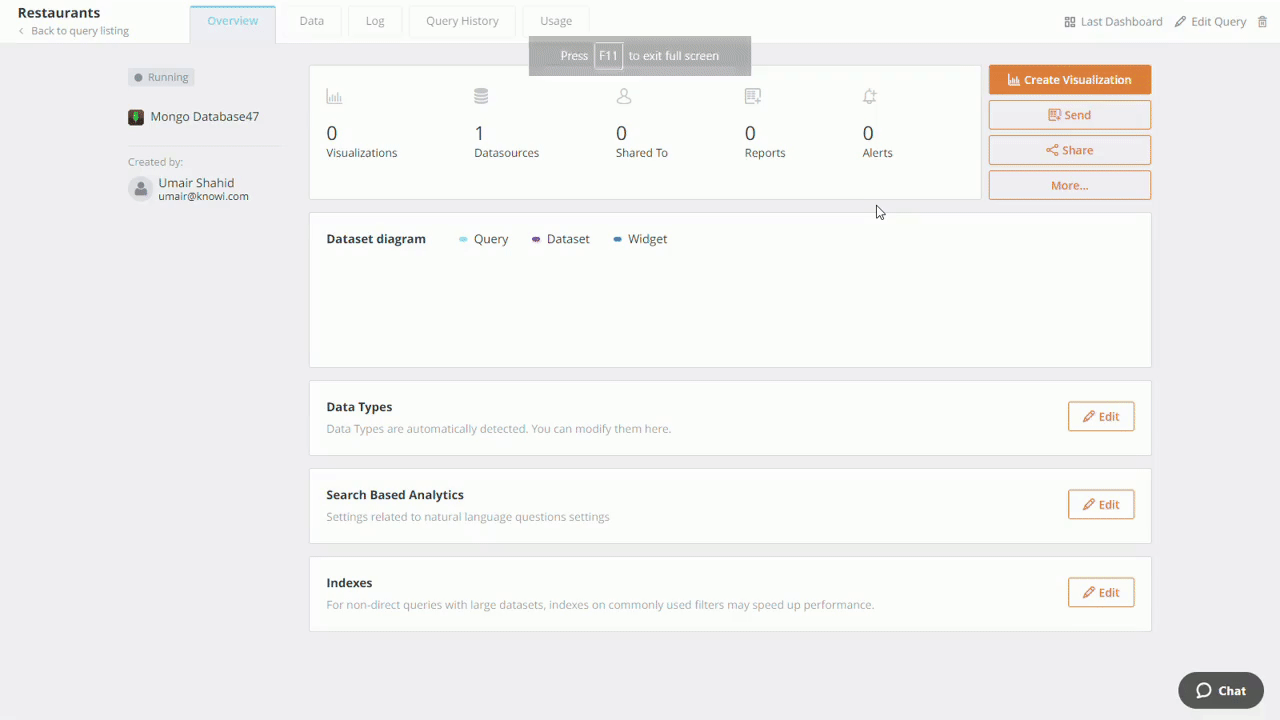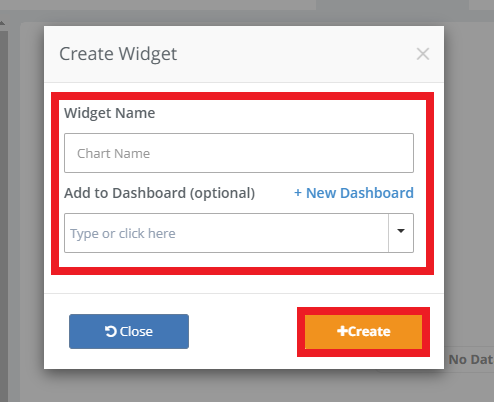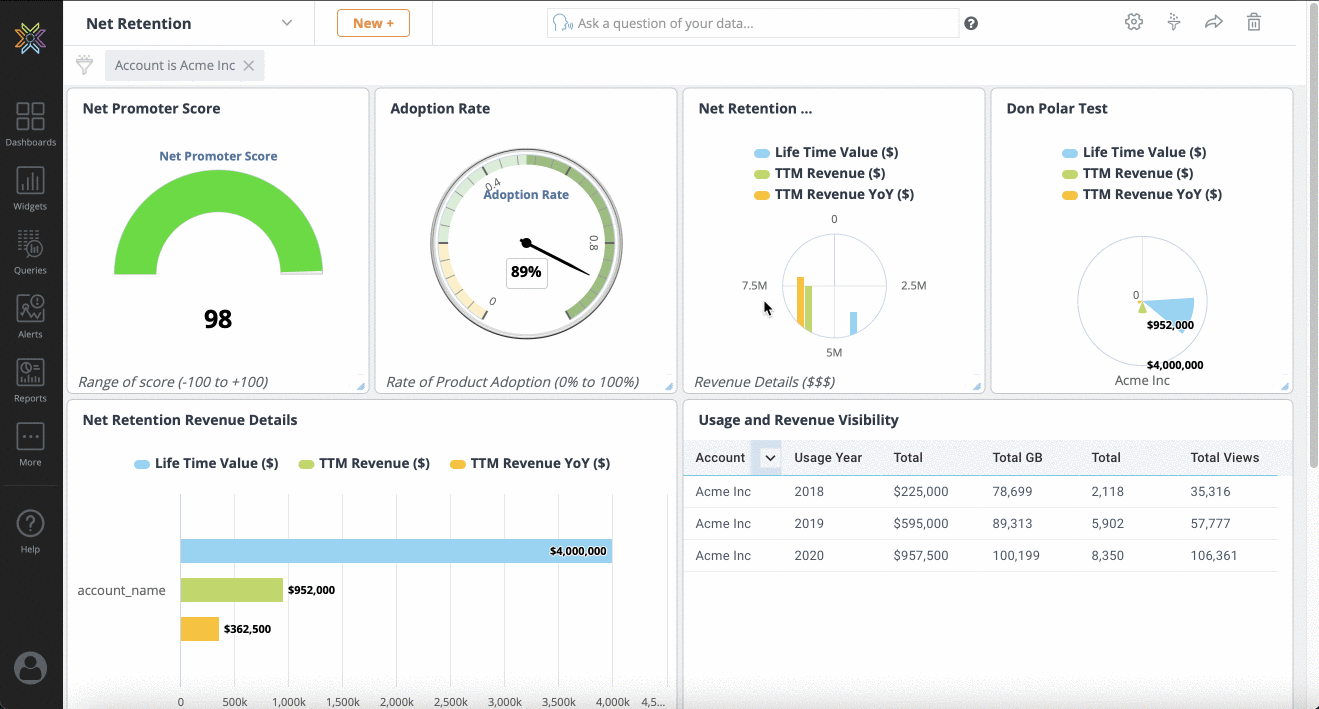Knowi is a cloud or on-premise solution that enables insights from multi-structured data.
In this Quick start example, we'll use the UI to connect to our pre-configured MongoDB database in
the cloud to visualize and analyze data from it.
Login to Knowi and click on Queries
Click on New Datasource+ from the right menu bar.
Select MongoDB from the list of datasources. Pre-configured settings are available to access our Knowi demo MongoDB database.
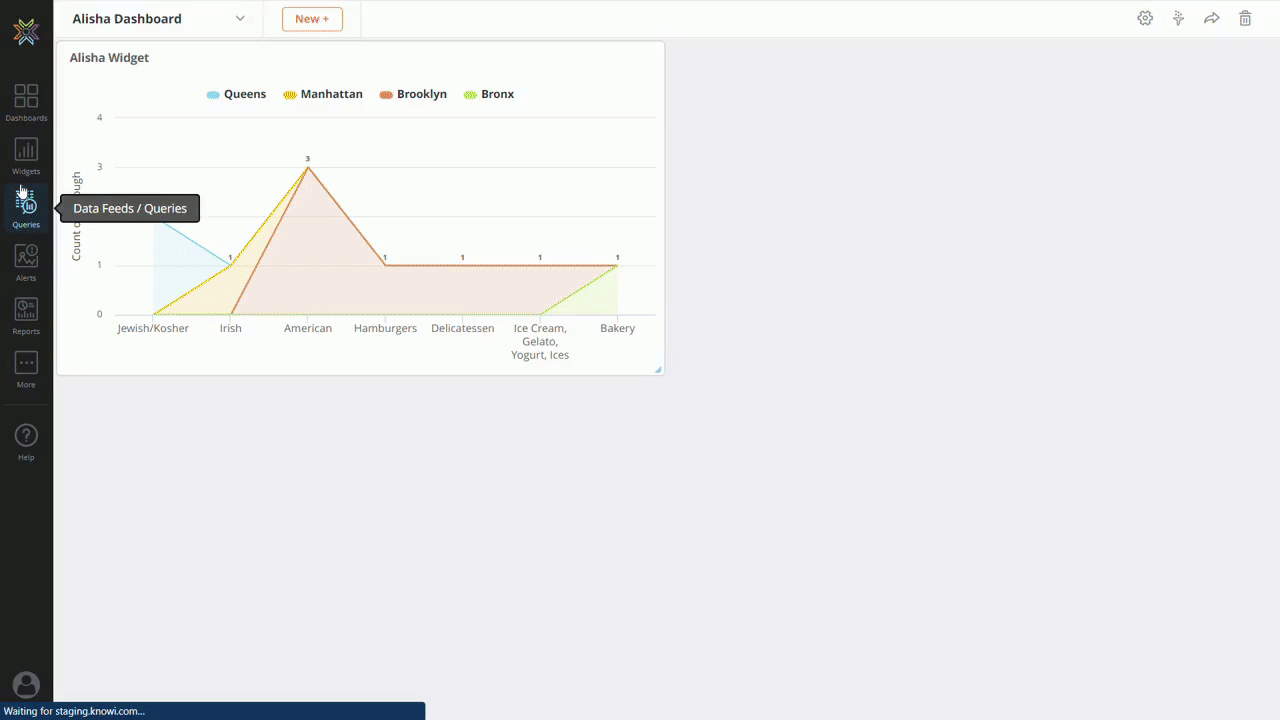
Click on Test Connection and a 'connection successful' popup will appear.
Click Save, then click on the Configure Queries link on the success bar.
For datasources with direct access, we will automatically pull a list of collections along with field samples (or column names for relational databases).
Queries can be auto-generated using the UI, or can be written directly into the query box.
Following is an animated GIF on how to discover, query and generate insights from the data quickly:
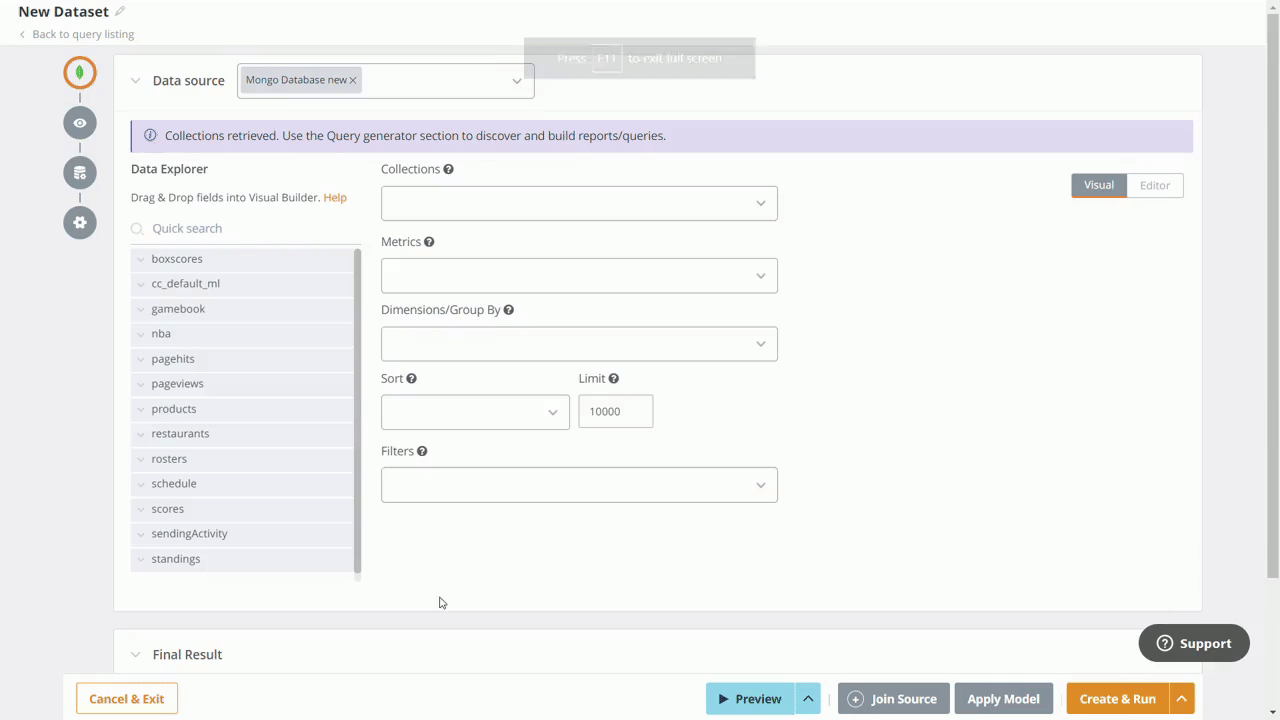
Click Create & Run after filling in all the necessary details.
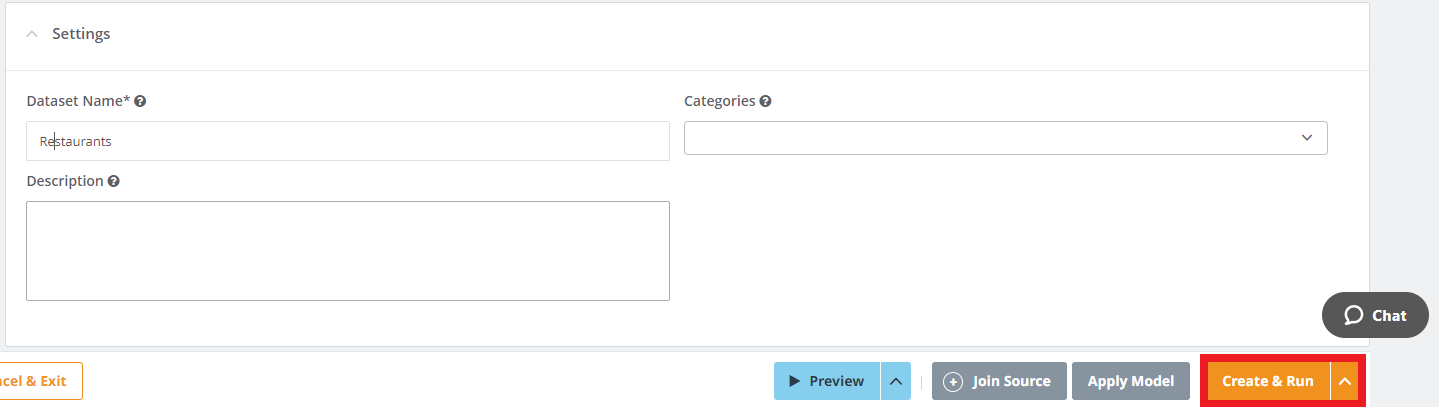
Click Create Visualization and then click Save. It will open up a modal window to enter the name of the widget.
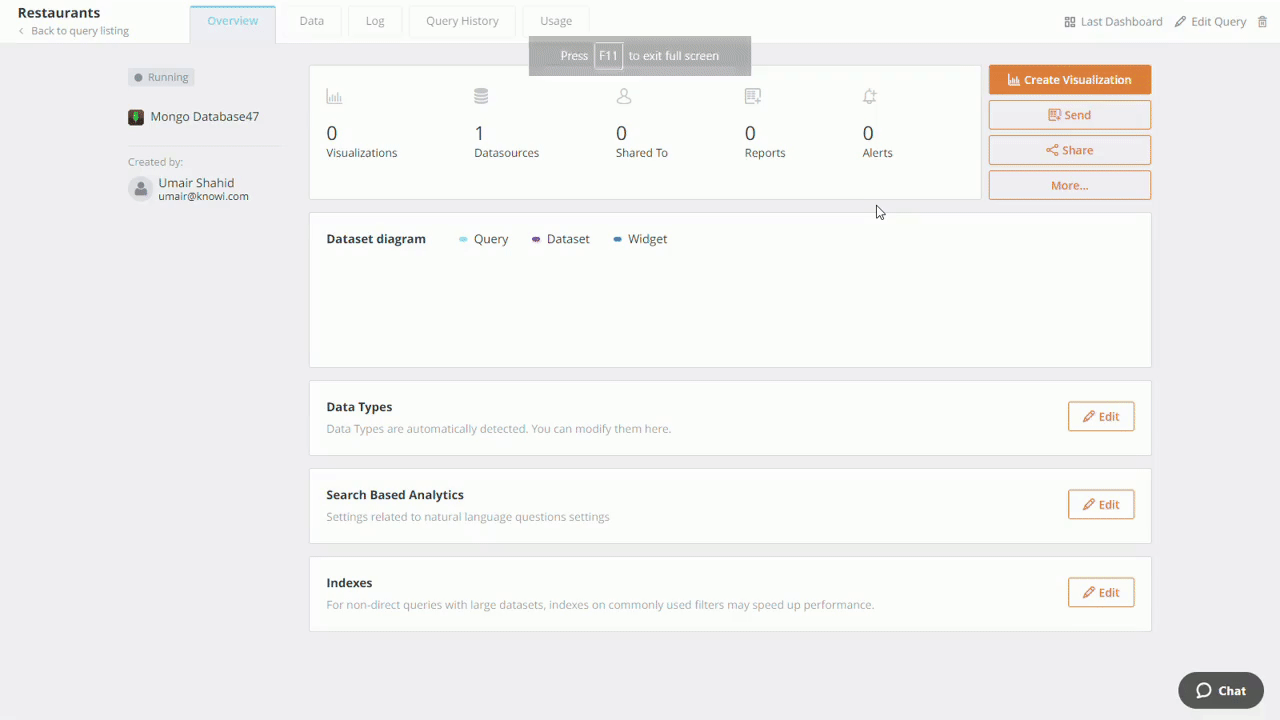
Enter the required information in the modal window and click on +Create to create a new widget.
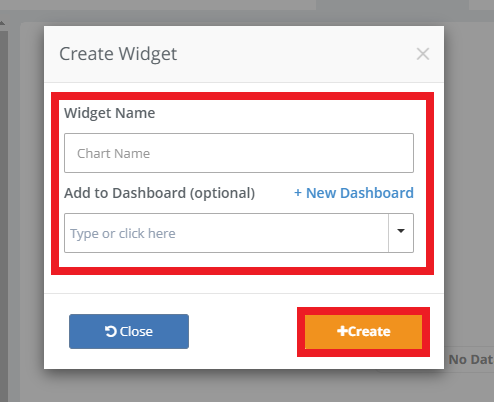
Go to the dashboard, click on widgets, and drag and drop the newly created widget into a dashboard.
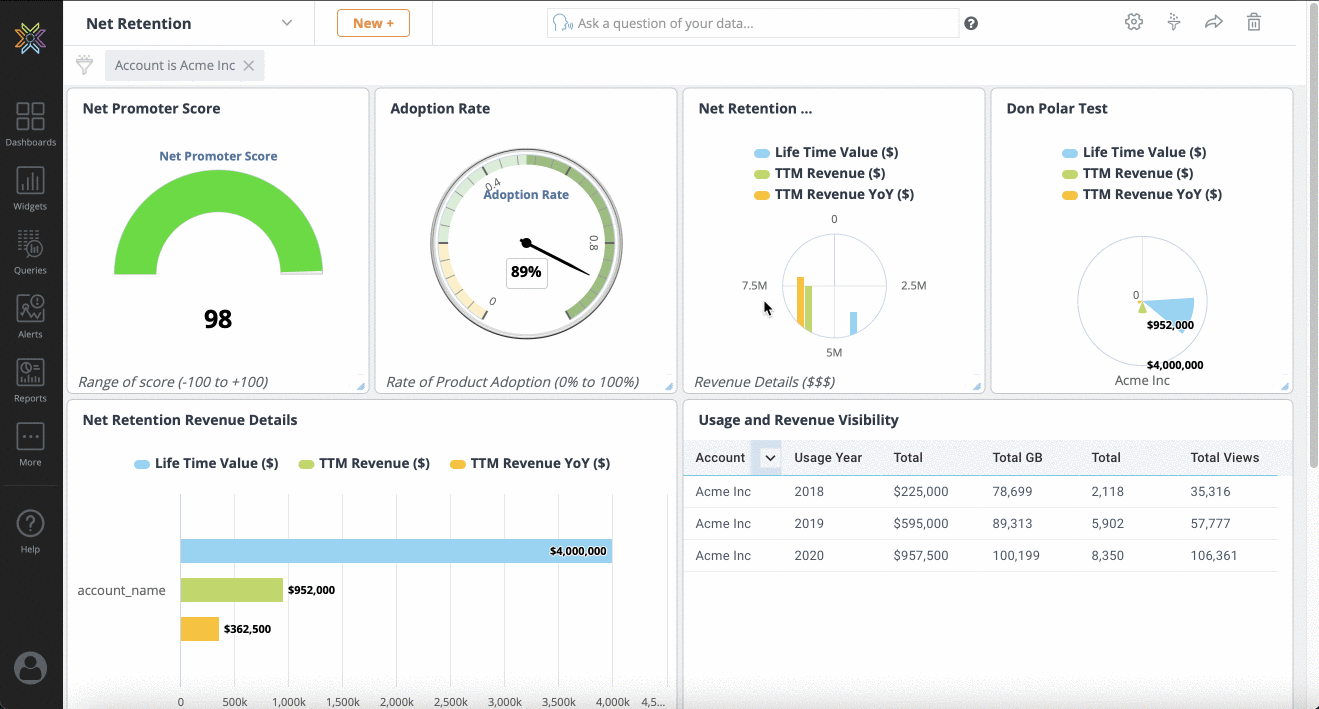
Dashboards can be shared and embedded in a few clicks and also includes a range of visualization options,
on the new widget along with powerful filter and data manipulation capabilities.
Summary: In a few simple steps, we've connected, discovered and visualized data from MongoDB.