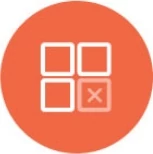Self Service Analytics
Knowi offers powerful Self Service Analytics capabilities, such as the following:
- Drag & Drop interface: Interact with your data using to easily derive and publish insights from your data.
- Nested Objects and Arrays: Drill into nested objects and arrays visually, with the ability to extract and perform analysis on it.
- Visualizations: Create visualizations & dashboards easily from your analysis.
- Analysis can be applied on any widget on a dashboard, as well as during report/query creation.
Widget Analytics share:
A Widget Analytics can be shared in isolation (not as part of a dashboard) by selecting the 'Share' icon in menu of a widget. Then enable widget sharing. This will generate a public URL for a widget and widget analytics. The widget analytics URL is ends with "analytics=true".
Note: This makes the Analytics publicly accessible, without requiring a login. Do not use this option for sensitive data.
The Widget Analytics shared in isolation will have no dashboard filters applied, so please always check how the data looks via url before sharing Widget Analytics link to someone.
In addition, the embed code can also be used to embed the Widget Analytics into your own portal/HTML pages.
Adhoc Analysis Usage
Widget Analyze, Data Transformations:
Analyze option is available on all widgets inside a dashboard from the widget options dropdown beneath settings. This opens up the widget in adhoc mode, displaying a data grid at the bottom. Adhoc analysis is driven by the data grid, which has two key areas:
- On the left-hand side of the grid, you'll see a list of available fields.
- The grid header section includes:
- Fields/Metrics - Fields that will be displayed in the grid.
- Grouping/Dimensions - Field(s) used to segment the data.
- Filters - Add filters to limit the data shown.
- Aggregation Filters - Add filters to aggregated results. For example, filter for results where the SUM(field) is less than 10. This section appears when two conditions are met:
a. You have at least one field in the Grouping/Dimensions section.
b. You have applied an aggregate operation on a Field/Metrics field.
- Sort - Choose a field to sort the results.
- Limit - Set the maximum number of rows to return after filters and sorting. Leave blank to return all rows.
- Steps - To use the result of a calculated or created field in another operation, click + Add Step. Each step uses the output of the previous step as its input. Step 1 flows into Step 2, Step 2 into Step 3, and so on. The final step is what feeds into the widget's visualization. When you add a step, it is inserted directly after the step you are currently viewing.

Drag and Drop a field into one of the header sections. A drop down menu will be shown upon the drop that you can use to optionally use to
rename and apply any functions/aggregations on the data applicable.
Using "All" in Fields/Metrics
In the Data Transformation tab, the "All" field lets you bring over every field at once into the Fields/Metrics section. After dragging "All" into Fields/Metrics, click the "All" bubble to view operations options:
- Count - Convert "All" into a single metric that returns the number of rows in the result set. If you use Count along with fields in the Grouping/Dimensions section, the result returns a count per group.
- Expand - Replace the single "All" bubble with individual bubbles for each field. This makes it easy to delete or modify specific columns without having to drag each field over one by one.

Query Previews
Ad hoc analytics can be applied during the data plumbing/query phase. Upon a query preview, use the ad hoc grid to drive the analysis, including nested elements. This will be saved as part of the query. See the example below.
Adhoc Examples
Simple field selection
Drag and drop fields from into the Fields/Metrics area to only show those fields.

Aggregations & Filters
i. Drag & Drop fields into the Grouping/Dimensions area that you want to segment by (This will auto-add the field into the Fields/Metrics area).
ii. Add the field to aggregate on into the Fields/Metrics section.
iii. From the pop-up, select the aggregate option.
iv. Add any optional filters as needed.
v. Optionally, change the widget type/settings to modify the visualization settings.

Aggregation Filters (HAVING)
When you have aggregated metrics (SUM, AVG, COUNT, etc.), the Aggregation Filters section automatically appears. This allows you to filter on the aggregated results:
i. First, add fields to Fields/Metrics and apply aggregation functions (SUM, AVG, COUNT, etc.)
ii. The "Aggregation Filters" section will appear next to the regular Filters section.
iii. Drag the aggregated metric from Fields/Metrics into Aggregation Filters.
iv. Set the filter condition (>, <, =, etc.) and value to filter the aggregated results.
This is equivalent to using the HAVING clause in SQL and allows filtering after GROUP BY operations.
Date Based Aggregations
Set the date bucket (hour/date/month/year) in the pop up on the grouping/dimension and metrics sections to analyze aggregations by date buckets.

Nested Objects & Arrays
Nested objects and arrays are denoted by a + icon next to the field. Nested fields and array elements are auto-detected. Click on the + sign to drill into nested objects and arrays and select the fields and analyze.

Query Analysis
Ad hoc analysis can be applied during query setup. Preview the query, apply any analysis. Any analysis is saved to that query.