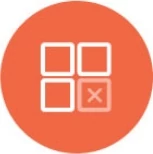MS Teams Integration: Admin Setup
Introduction
Knowi's Microsoft Teams integration combines our powerful search-based analytics capabilities with Teams' intuitive messaging user interface. This enables users to ask questions of their data, receive answers, and visualize those answers within Teams.
There are two main steps to enable search-based analytics in Teams:
- Upload and Install the Knowi App Package
- Connect your Knowi account within Teams
Sections
- Installing the Knowi App Package
- Connect your Knowi account within Teams
- Natural Language Processing Settings
- Data Management for Natural Language Processing
Upload and Install the Knowi App Package
Note: Knowi's Teams Integration is currently in beta. We?re in the process of publishing the app to the Teams Marketplace. To request the latest version of the beta app, please contact us at [email protected]
There are two ways to upload your app to Teams:
- Using the Teams Store
- Using the Apps tab
Upload Knowi App package using the Teams Store
In the lower left corner of Teams, choose the Store icon. On the Store page, choose Submit to app catalog.

In the Open dialog, navigate to the Knowi package and choose Open.

The Knowi app should now be available for use in the one-on-one conversation with you.
Upload Knowi App package into a team using the Apps tab
In the target team, choose More options (?) and select Manage team.
Note: You must be the team owner or the owner must give access to users to add the appropriate app types for this functionality to appear.
Select the Apps tab, and then choose More Apps.

Select Submit to app catalog on the lower left.
Browse to and select your Knowi.zip package from your computer.
After a brief pause you will see the Knowi app in the app list.
Connect your Knowi account within Teams
Once the Knowi app has been installed, the next step is to connect your Knowi account.
- Open the a chat with the Knowi bot
- Place your cursor in the chat box, which brings up the "What can I do" prompt. This shows a list of core commands the user can respond to
- Select connect from the options, then click Connect in the dialogue box
- When redirected, log in using your Knowi account credentials
- Click Allow to give teams-knowi-app permission to access Knowi
- Click Get Started ? Open in Microsoft Teams
- Back in the Teams App, enter @knowi in the compose message area. This brings up the Manage Queries & Notifications menu
- You are now ready to start asking questions and retrieving reports from Teams
For documentation on using Knowi's Teams integration as a User, click here.