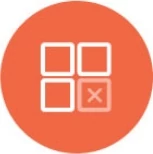QuickBooks
Knowi enables visualization, analysis, and generating report automation services from QuickBooks.
QuickBooks offers a range of features and integrations, making it a versatile datasource for Knowi.
Overview
Connect, extract, and transform data from your QuickBooks using our UI. Connect directly, if your QuickBooks servers are accessible from the cloud.
Connecting
Log in to Knowi and select "Queries" from the left sidebar.
Click on the "New Datasource +" button and select QuickBooks from the list of datasources.
After navigating to the New Datasource page, follow the prompts and configure the following details to set up connectivity to your own QuickBooks database:
a. Datasource Name: Enter a name for your datasource
b. Refresh Token: Refresh Authentication Token returned by QuickBooks. This is used to connect and pull your QuickBooks reports. You can revoke access anytime from your QuickBooks account
To Generate a Refresh Token, click the "Connect to Quickbooks" button to link the Quickbooks datasource.
Click "Save" and Start the querying.

Query
Open the query editor and start querying by either selecting "Quickbooks Query" or "Account List" from the Analytics Options dropdown menu and write your query into the query editor

Quickbooks Query
It is a Quickbooks query operation to get details about a specific API entity. It can be used to query any QuickBooks entity. Docs here. If your query needs pagination, please specify STARTPOSITION as $C9OFFSETTOINJECTTO_URL token, MAXRESULTS as your page size (up to 1000).
For example,
Select Statement = SELECT * | count(*) FROM IntuitEntity
[WHERE WhereClause]
[ORDERBY OrderByClause]
[STARTPOSITION Number] [MAXRESULTS Number]
Array of results field name: QuickBooks Query response field name containing an array of results. It is required for pagination. For E.g. if the output contains "Customer", then it should be: "QueryResponse.Customer". Please leave it empty if you do not need pagination.

Click on the Preview button to analyze the results of your Query and fine-tune the desired output, if required.

Account List
This query returns a list object of all income accounts. Docs here.
For example, it will run such an API endpoint
BaseURL/v3/company/13XXXX6315/reports/AccountList?columns=account_name,account_type&account_type=Income

Click on the Preview button to analyze the results of your Query and fine-tune the desired output, if required.