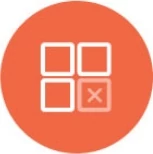Azure Monitor Datasource Integration
Knowi comes with inbuilt support to create a dataset using Azure Monitor Datasource. It also offers the flexibility to build numerous visualizations with an altered representation of the dataset's original data. Azure Monitor Datasource is an Azure service that improves the performance and availability of your Azure Cloud apps and services.
Add Azure Monitor Datasource
Select Queries from the left sidebar menu.
Click on the NEW DATASOURCE+ button from the top right corner of the interface.
Select Azure Monitor under the API & Cloud Services
Enter the details requested to configure your Azure Monitor datasource.
a. Datasource Name: Name of your datasource.
b. Client ID: Client or applicantion ID to register Azure Active Directory (AD) app registration for authentication.
c. Client Secret: Client secret to register Azure Active Directory (AD) app registration for authentication.
d. Tenant ID: The tenant or directory tenant ID to register Azure Active Directory (AD) app registration for authentication.
e. Subscription ID: The subscription ID is a GUID that uniquely identifies your Azure subscription to use Azure services.
Click on the Test Connection to confirm successful connection to the Azure Monitor datasource, hit the Save button, and start Querying.

Query Azure Monitor Datasource
The Azure Monitor Datasource can be queried in two ways:
Query Mode: Metric
The options available may change depending upon the metric you select.
Query Type: Select the query type
Region: Select the region from which the metrics in the namespace should be returned by the query. Metrics are saved in distinct regions, and you may only declare one area at a time when creating a query.
Resource Group: Enter the group of the resource you want to query.
Resource Type: Enter the type of resource you are using.
Resource ID: Enter the id of the resource. It is a combination of alphanumeric characters which identifies a resource uniquely.
Namespace: From the dropdown list, choose a namespace. A namespace is a wrapper for Azure Monitor metrics, and only one namespace is supported by Knowi.
Metrics: Select one or more metrics to define from the dropdown list. A metric is a time-ordered data-value set submitted to Azure Monitor that only exists in the region where it was produced.
Dimensions: From the dropdown list, choose the dimension of the measure you want to query. A metric's identity is made up of a name-value pair called a dimension. Every measure has distinct features that define it, and dimensions may be thought of as groups of those properties.
Note: Using the asterisk for one or more dimension values, you can keep track of a dynamic set of metrics.
From-To: Choose the time period for which you wish the results to be returned.
Note: Use the dropdown list to choose a custom Time Range.
Period (Granularity): When getting data for a metric, you must provide the period to use for computing each statistical value, such as 15 minutes. The duration associated with an Azure Monitor statistic is referred to as a period.
Periods are measured in seconds, and acceptable values include 1, 5, 10, 30, or any multiple of 60 seconds.
Statistics: For the metric you've defined, choose a single or more statistics to obtain from the Azure Monitor. Statistics are the metric data compilations over a set of time intervals.
Here is an example of a Query made against Azure Monitor Datasource:

Below are the preview results of the Query based on the information provided above.

Query Mode: Meta
Meta query mode offers to select the Meta type. Depending upon the Meta type, users may be asked to configure Metrics, Namespaces, Statistics, Regions, Dimensions, Dimension Values, Resource Groups, Resource Types, Period (Granularity) and Resources.